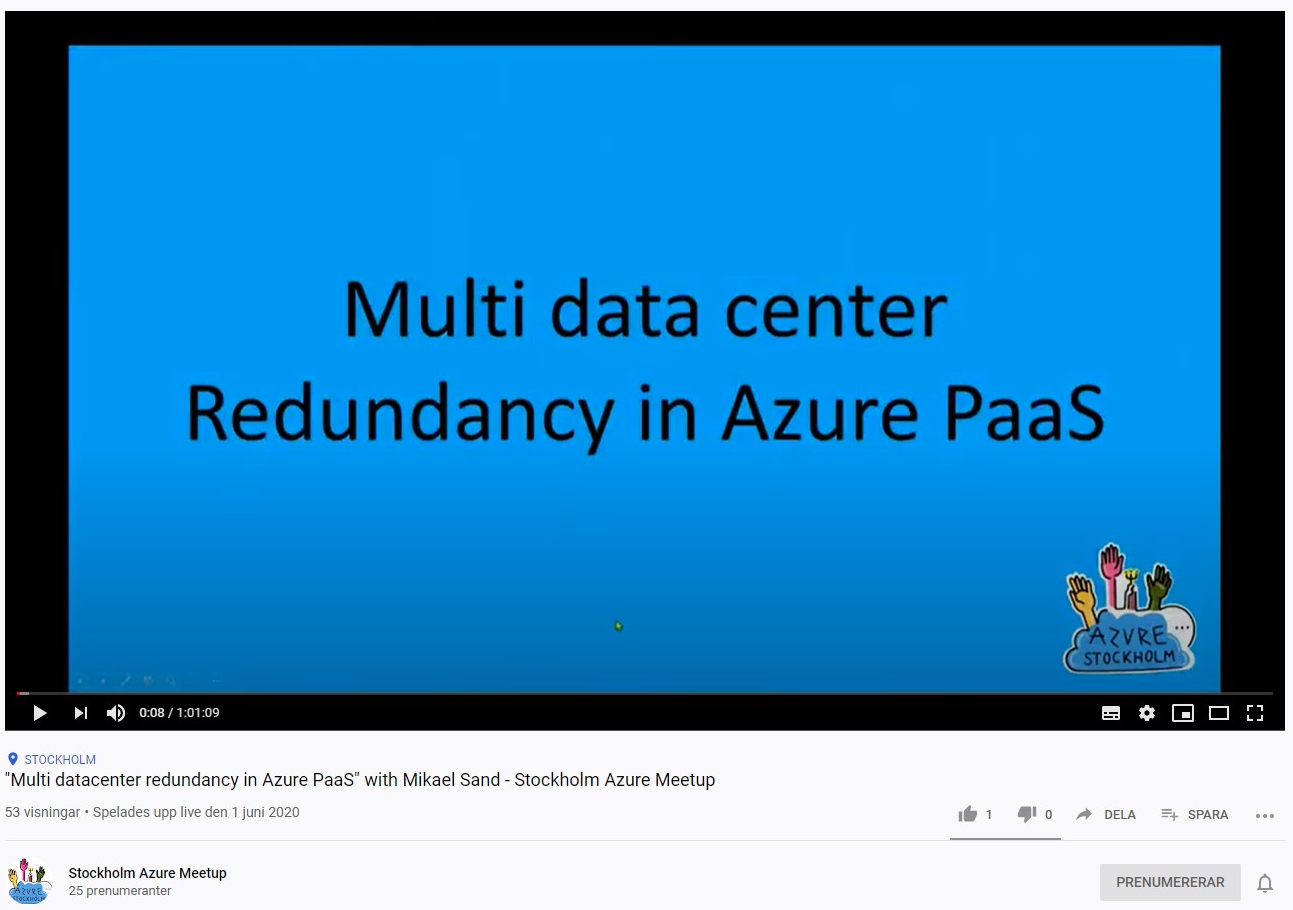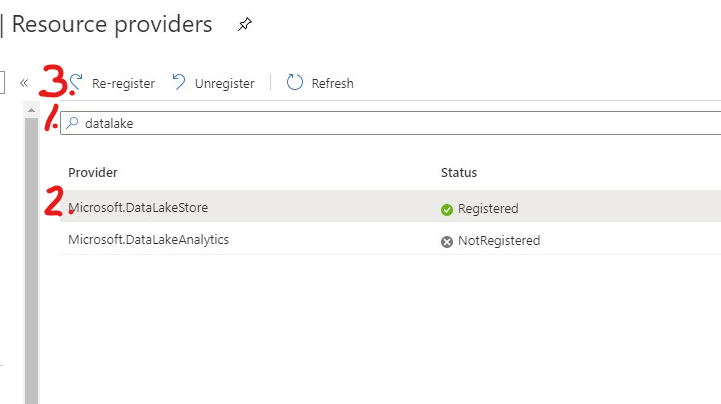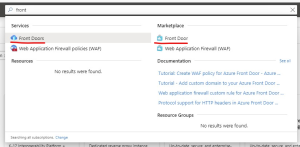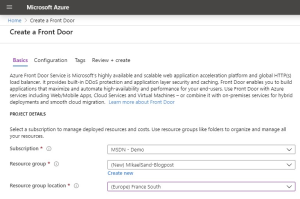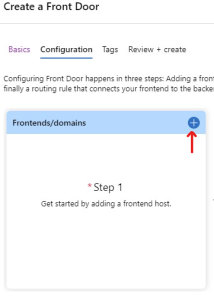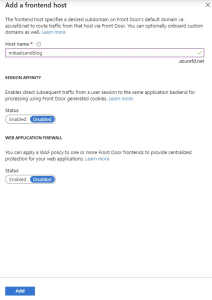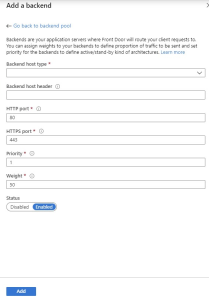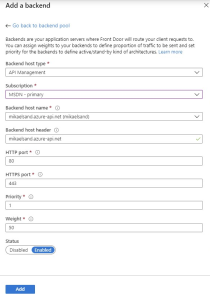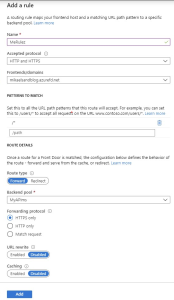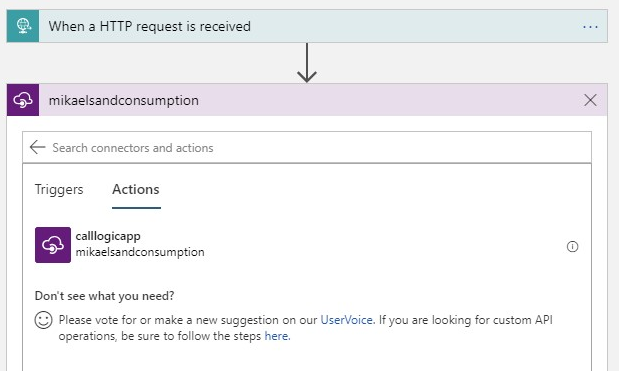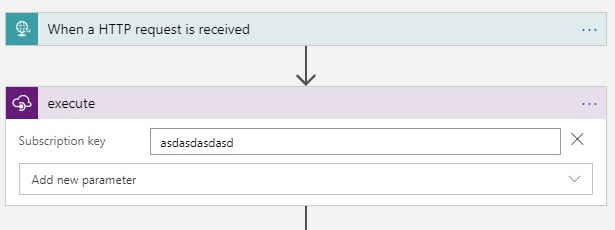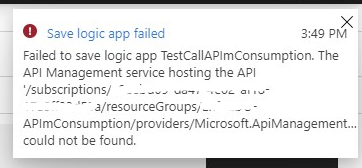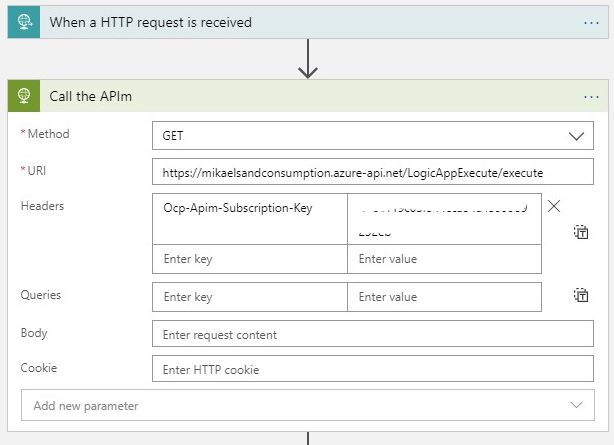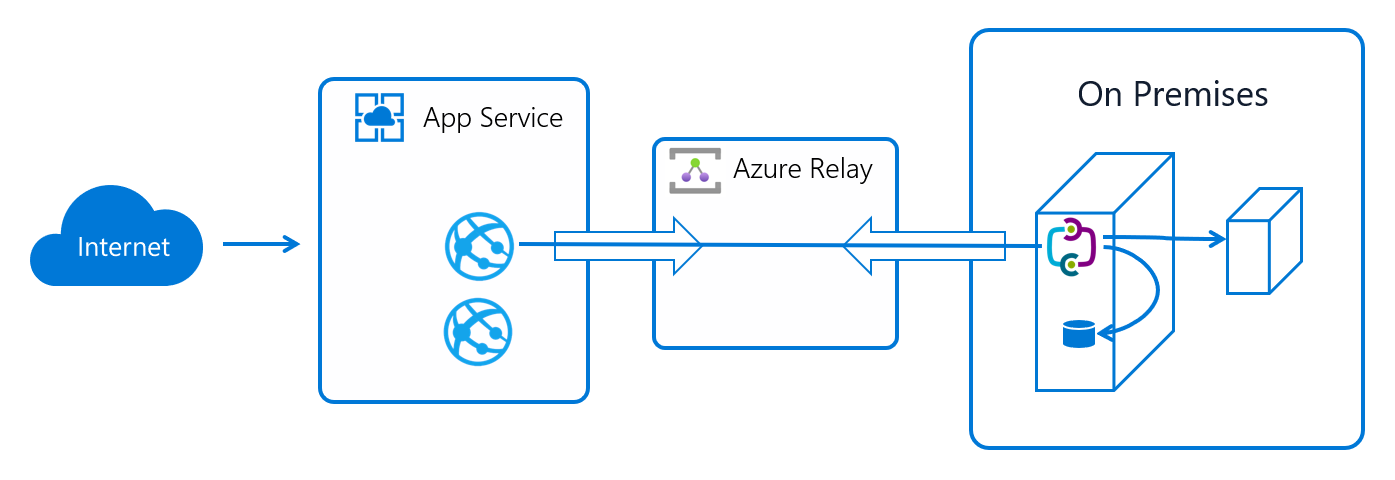When I recently setup an Azure Front Door (AFD) I found that there was no good for dummies or just make it work kind of articles, and that is why I write this. That said, if you are looking for more in depth documentation I recommend this page, and if you are looking for an in depth example and setup with APIm you should check out this GitHub repo by Paolo Salvatore.
Finding AFD
The first task is to find Azure Front Door. I usually use the search bar at the top of the page and the select the marketplace option.
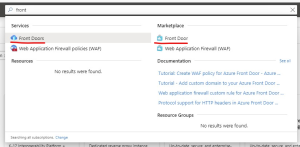
Configuring AFD
Basics
First you need to assign or create a resource group for the new AFD. Note that the location is only for the resource group and not the AFD. The ADF service is a global service and as such have no location. That is one of its prime features.
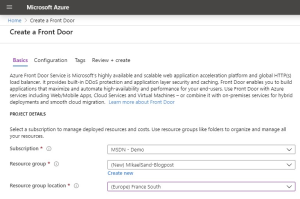
Note The location for my resource group in the picture is not valid. Choose any under Recommended in the dropdown.
Click the Next:Configuration button to continue.
Configuration
When you setup an AFD for the first time, you get a nice Wizard to help you along. Start by clicking the plus-sign under Frontend/Domains.
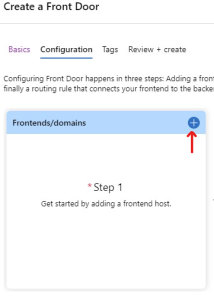
In this step you need to add a frontend host, which sounds tricky but is really only the web address that the AFD will have once you publish it. This name needs to be globally unique. I have chosen mikaelsandblog so the address will be http://mikaelsandblog.azurefd.net when I publish it.
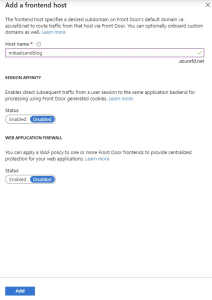
The other two options are out of scope for this blogpost but they have no effect on what we are trying to do.
Backend pools
This is the second step. Just click the plus-sign again. Here you will add pointers to the APIm instances you want to expose using AFD. The name pool refers to the pool of service endpoints that AFD can pick from to direct an incoming call.
Name
Start by giving the pool a name, like MyAPIms or something. When you do this properly, you might want to use a better name.
Add a backend
Click on the + Add a backend link to get this form
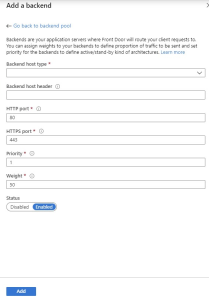
In the dropdown, chose API Management. This populates the form with the APIm instances available to you in your subscriptions, which is awesome! Simply chose the subscription and APIm instance you want, and you would probably also leave the port configuration as they are.
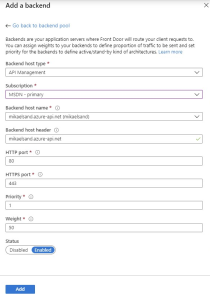
Should you need to point to an instance which is not in the same subscription, you should use the Custom Host Option. Simply add the host FQDN for your APIm instance in the Backend host name field. In my case this is mikaelsand.azure-api.net and leave all the other settings as is.
Priority and weight
If you are looking for the simplest of setups you can skip this part.
In some scenarios these settings are really important. In my case I needed to demonstrate the use of AFD as a failover service. This meant that one APIm instance should always be preferred if it is available. The basic setting for priority and weight points to a round robin pattern where all endpoints are treated equally. In order to make one endpoint be the preferred I simply gave that one the max setting in both, so priority=1 and weight=1000 made sure that one APIm was called as often as possible.
If this is not in the scope of your scenario, just leave the settings as is.
Routing rules
The last step is to setup routing for your AFD. This is very useful if you have several services behind your AFD, but that is not the scope of this post. Simply click the plus sign and review the form.
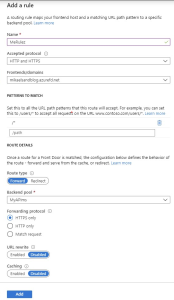
The settings should be enough to get your first call thru, so simply click Add.
Provisioning
You should now be able to end the configuration of AFD and provision it from Azure. It will not even take a minute.
Testing it out
If you need some tips on how to make sure it works, you can keep reading.
To make sure that everything works as it is supposed to, you can fire up Postman or VS Code. First, try to call your APIm directly to know that everything is working as intended:
The call
GET https://mikaelsand.azure-api.net/echo/resource?param1=sample
Ocp-Apim-Subscription-Key: xyzxyzxyz
The response
HTTP/1.1 200 OK
Cache-Control: no-cache
Pragma: no-cache
Content-Length: 0
Expires: -1
Accept-Encoding: gzip,deflate
Host: echoapi.cloudapp.net
User-Agent: vscode-restclient
ocp-apim-subscription-key: xyzxyzxyz
X-Forwarded-For: 217.208.192.204
X-AspNet-Version: 4.0.30319
X-Powered-By: Azure API Management - http://api.azure.com/,ASP.NET
Date: Thu, 30 Apr 2020 09:06:33 GMT
Connection: close
Then you change the host address in the URI to the host address you assigned earlier. For me I replaced mikaelsand.azure-api.net with mikaelsandblog.azurefd.net. The you call the API once again.
The call
GET https://mikaelsandblog.azurefd.net/echo/resource?param1=sample
Ocp-Apim-Subscription-Key: xyzxyzxyz
The response
HTTP/1.1 200 OK
Cache-Control: no-cache
Pragma: no-cache
Via: 1.1 Azure
Expires: -1
Accept-Encoding: gzip,deflate
Host: echoapi.cloudapp.net
User-Agent: vscode-restclient
ocp-apim-subscription-key: xyzxyzxyz
X-Forwarded-For: 217.208.192.204,147.243.71.16
X-Azure-ClientIP: 217.208.192.204
X-Azure-Ref: 0eZWqXgAAAAArCUZJElgDSJxnlGMAYizAU1RPRURHRTA4MTUAMGYyMTViODAtNjk3OS00YzU3LWIzM2ItOTYyODI3NjZiYjQ5
X-Forwarded-Host: mikaelsandblog.azurefd.net
X-Forwarded-Proto: https
X-Azure-RequestChain: hops=1
X-Azure-SocketIP: 217.208.192.204
X-Azure-FDID: 0f215b80-6979-4c57-b33b-96282766bb49
X-AspNet-Version: 4.0.30319
X-Powered-By: Azure API Management - http://api.azure.com/,ASP.NET
Date: Thu, 30 Apr 2020 09:08:09 GMT
Connection: close
Content-Length: 0
You should get the same answer back, with some additional headers. If you do, everything is working fine.
All those X-headers are set by AFD and can be used for tracking and debugging calls. The sample put up by Paolo examines this.
If you do not have access to any API in the APIm you are trying to call you can always your the status service we used under the health probe section above.
The call
GET https://mikaelsandblog.azurefd.net/status-0123456789ABCDEF
The response
HTTP/1.1 200 Service Operational
Content-Type: application/json
X-Azure-Ref: 0PJqqXgAAAACTmVtpuYfiQqT3XHQhG9jLU1RPRURHRTA4MjIAMGYyMTViODAtNjk3OS00YzU3LWIzM2ItOTYyODI3NjZiYjQ5
Date: Thu, 30 Apr 2020 09:28:28 GMT
Connection: close
Content-Length: 0
In closing
There are a lot of nice and useful features in AFD. I suggest that the next thing you look at are routing rules or custom domains.
If you want to get your teeth into it, I think the best place to start is the AFD FAQ.