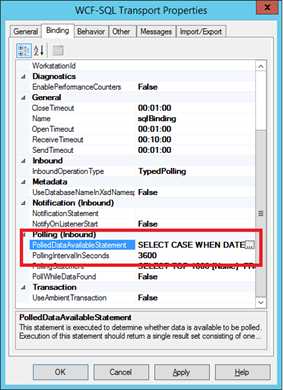There is always this thing with Logic Apps and network-based security. You need the big ISE version of it to make that happen. The cost of that might be too high for your needs. Instead of giving up on Logic Apps and turning to Azure Functions you should consider the options available to you.
I like keeping things within the SaaS or PaaS layer and if I can steer away from IaaS, I will.
This is not a complete list of ways of securing your Logic Apps, but rather a list of what is easily available to you out of the box.
Logic apps are publicly available … but
Yes! This is true and is also a very useful feature when you need it. All you have to do is publish a Logic App with an HTTP trigger and you are good to go. You even get a string secured by a signature. If this signature is not formatted correctly the Logic App cannot be called.
However, if that signature gets compromised, you have problems. Giving out complex keys is one way of handling security that we refer to as “security thru obfuscation”, and that might not be enough.
Limit the ways the Logic App can be called
In the Logic app settings you can find “Workflow settings”:
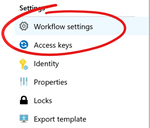
If you click that you find a page where you can set Access Control and that is what you are looking for.
Look at the Allowed inbound IP addresses, you have a dropdown with three levels: Any IP, Only Other Logic Apps, Specific IP ranges. Lets take a look at what you can do with these.
Any IP
This is fairly obvious, and it simply allows calls from everywhere. As long at the caller uses the correct signature, an instance is started. This is the default and does not add any security.
Only Other Logic Apps
This is interesting as it only allows this Logic App to be started by another Logic App. This means that it is a sub-process of that Logic App. The very useful, and perhaps not that obvious, feature of this is that it only allows calls from the same Azure Subscription. This means that even if someone has the full signature and calls the Logic App from their own Logic App, the call is not authenticated. So you can view the boundary of the Azure Subscription as a network boundary.
A test
I colleague and me tested this. I created a simple Logic App that called a Logic App he had outside the same subscription, but we made sure to use the same Azure Region. He then updated the settings to only allow other Logic Apps. This is the result:
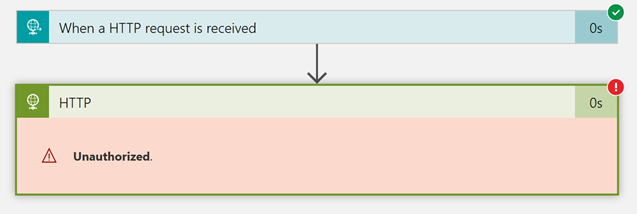
We then updated his Logic App to allow from Any IP, and this was the result:
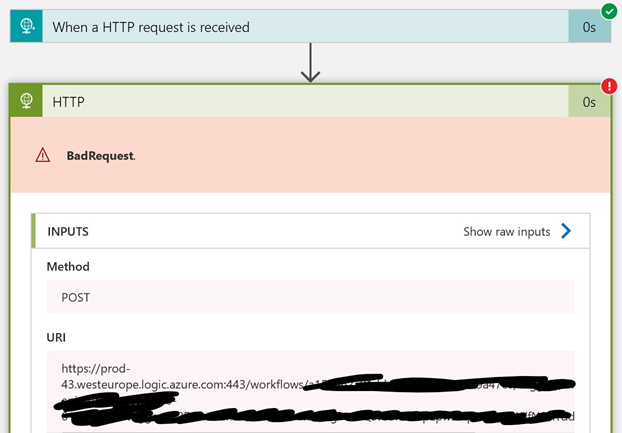
As you can see, I got an error. This error is not a security error though, but rather an error due to me not supplying the correct data in the call. Note that the address clearly points to the public address of the Logic App.
Specific IP-ranges
This feature is used in cases where you know, who is calling your Logic App and you are sure that IP will never change. I personally never use this other when calling Logic Apps from VMs that I know will use a particular IP-address. If you need to handle calls and user based on IPs and such, I suggest you use API management in front of the Logic App. The new consumption-based tier fits very well with this scenario.
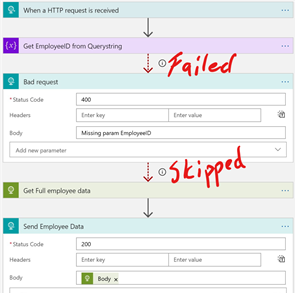
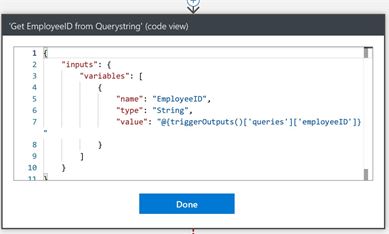
 There is an elephant in the room, or at least a logotype with an elephant. The product is called PostgreSQL and is a capable, open source, relational database engine. More info can be found
There is an elephant in the room, or at least a logotype with an elephant. The product is called PostgreSQL and is a capable, open source, relational database engine. More info can be found